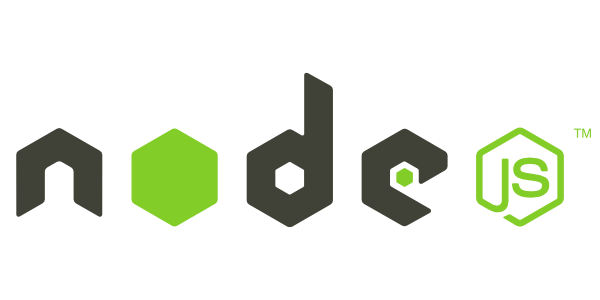- Simply go to the official website of Node.js or click here to download th latest version of node.js.
- After you downloaded the package, extract it using the command :
tar -xf name_of_package - Rename the folder just made after extraction of the package to nodejs. Command is this :
mv name_of_package nodejs
- Copy the folder ‘nodejs‘ inside the ‘bin‘ folder in root directory using the command:
sudo cp -r nodejs /bin - At this point, you need to add the nodejs binaries in the PATH variable so that they can be executed from anywhere.
There are two ways to do this. I am using the less popular way to keep things easy. What you have to do is that copy the files insidenodejs/bin
Use this command :sudo cp /bin/nodejs/bin/*/usr/local/bin/ - Okay all done. Check the version of Node.js and NPM using the following commands :
node -vnpm -v
- If you face any error while checking the version of npm, one like this “Error: Cannot find module ‘../lib/utils/unsupported.js’ “ do the following :
- Remember the ‘nodejs’ folder in the ‘Downloads’?
- Go to Downloads folder, and give the following series of commands :
- Delete the ‘npm’ in
usr/local/bin
Use this command:sudo rm usr/local/bin/npm cd ~/Downloads[Go to the Downloads Folder]cd nodejs/bin[Go inside the binaries folder of node.js]- Execute npm from inside the node binaries file to install latest version of NPM globally use the following command:
sudo ./npm install npm@latest -g - Done !
- Delete the ‘npm’ in
- Now finally you can use the latest NPM v5.0.1 and Node.js v8/9
- Suggestions/corrections are welcome
- Thanks ! Happy coding
Friday 29 December 2017
How to install Node.js 8/9 in Ubuntu/Xubuntu
Subscribe to:
Posts (Atom)